How to Access the Course Page & Lessons
To access your course pages, sign up for a course and ensure you’re logged in.
When logged in you should see the log out link under the Student Area menu:
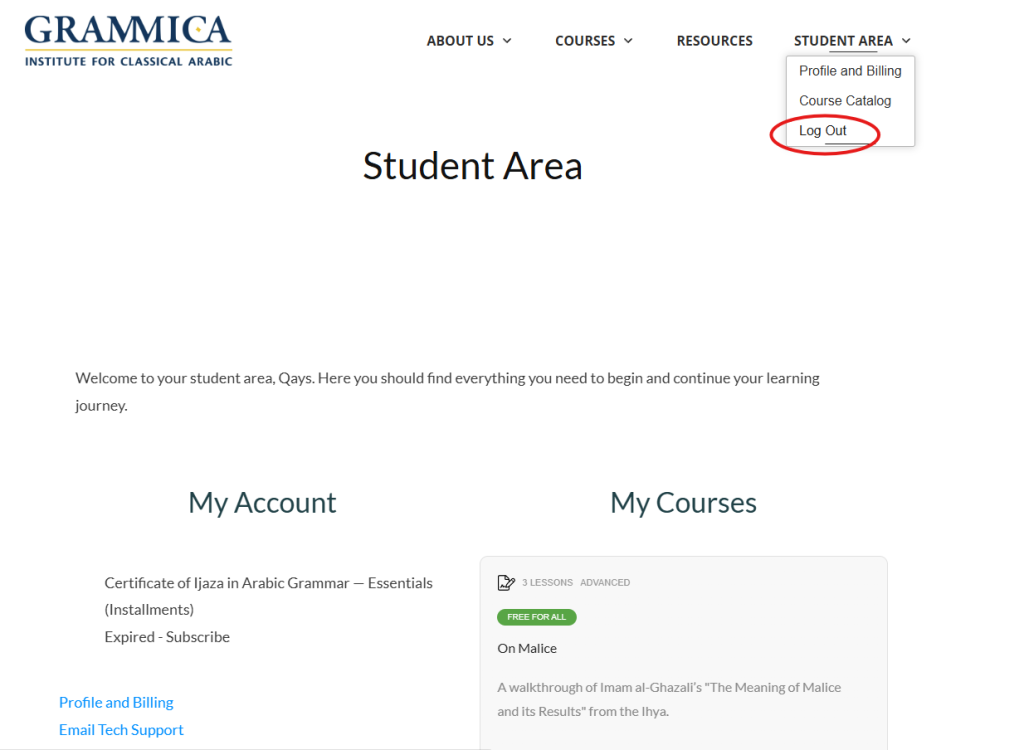
On a mobile device, first click the burger menu on the top right:
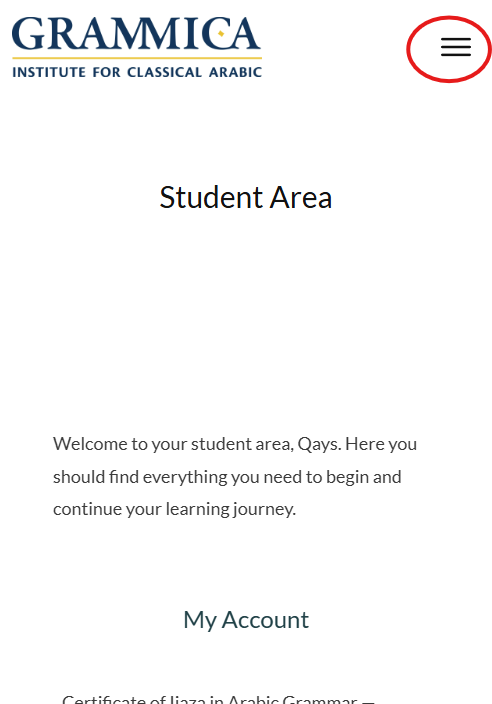
Then check to ensure the logout link is visible:
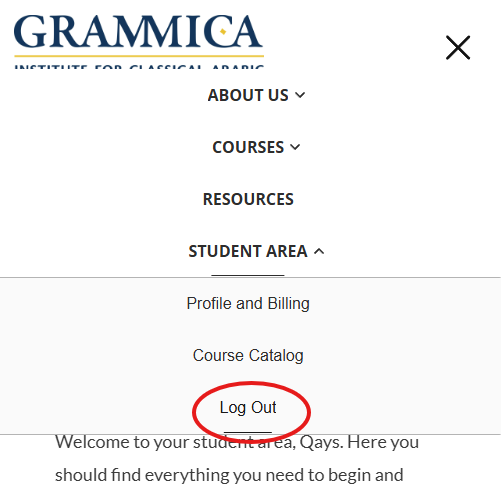
If the log out link is not visible, log in here.
Once you’ve confirmed you’re logged in, click the “Student Area” link in the main navigation menu. This will take you to the Student Area:
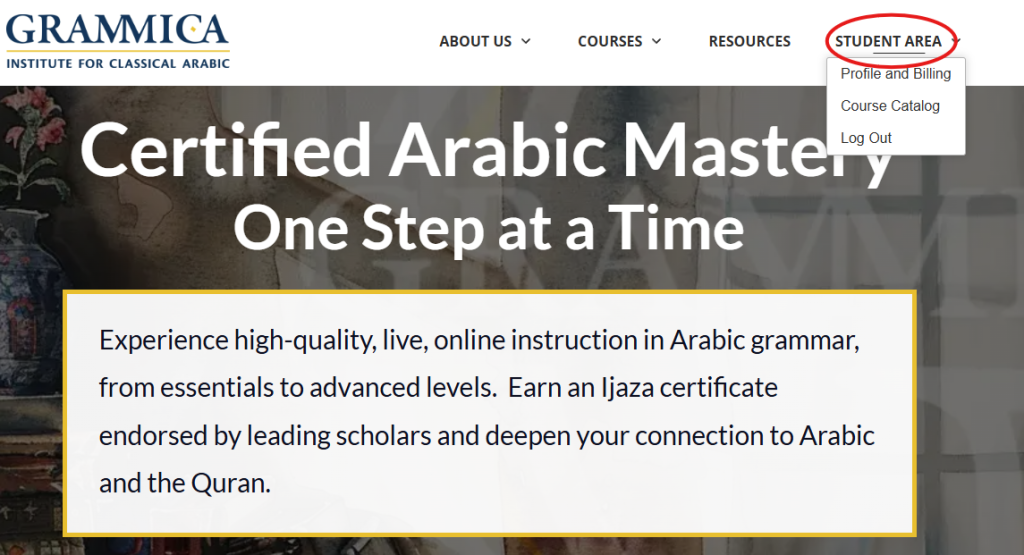
Once in the Student Area, courses are accessed by clicking the links either under the My Account or My Courses sections. Either set of links will work:
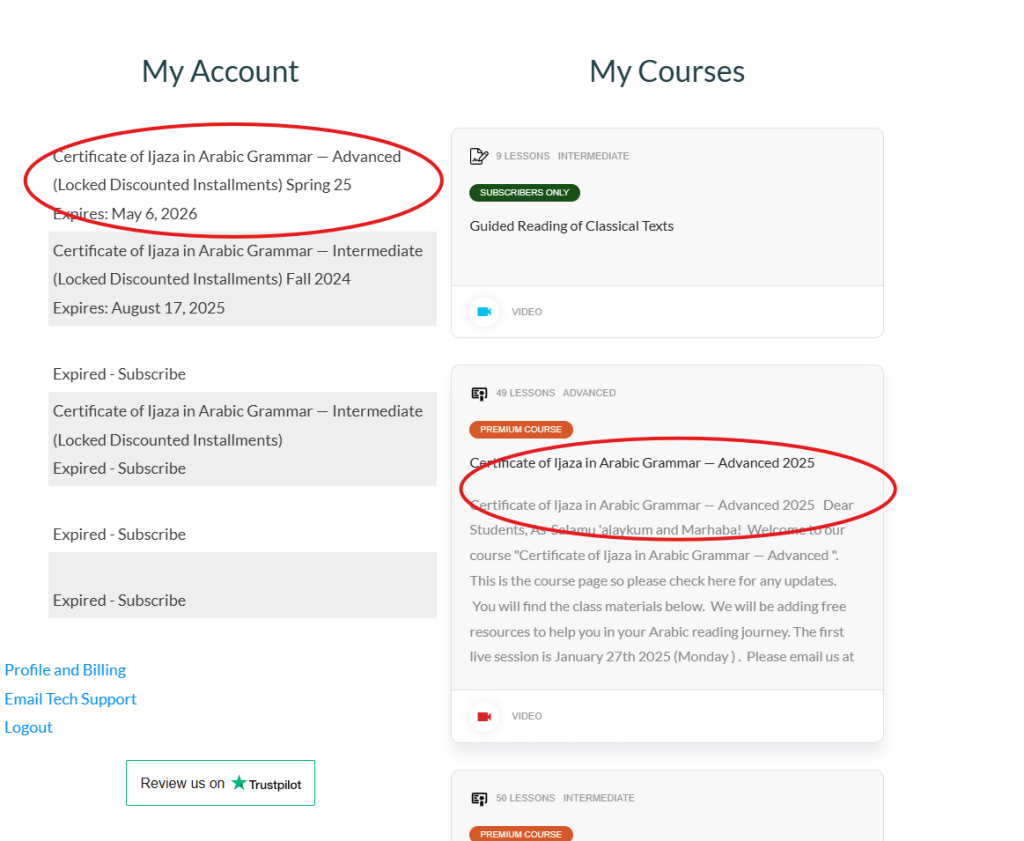
After clicking on a course link, just scroll down on your course page until you reach the section with a blue button that says, “Start Course”. You can access your recordings by clicking on that button or clicking the Go to Lesson link that appears beneath each lesson title as illustrated below:
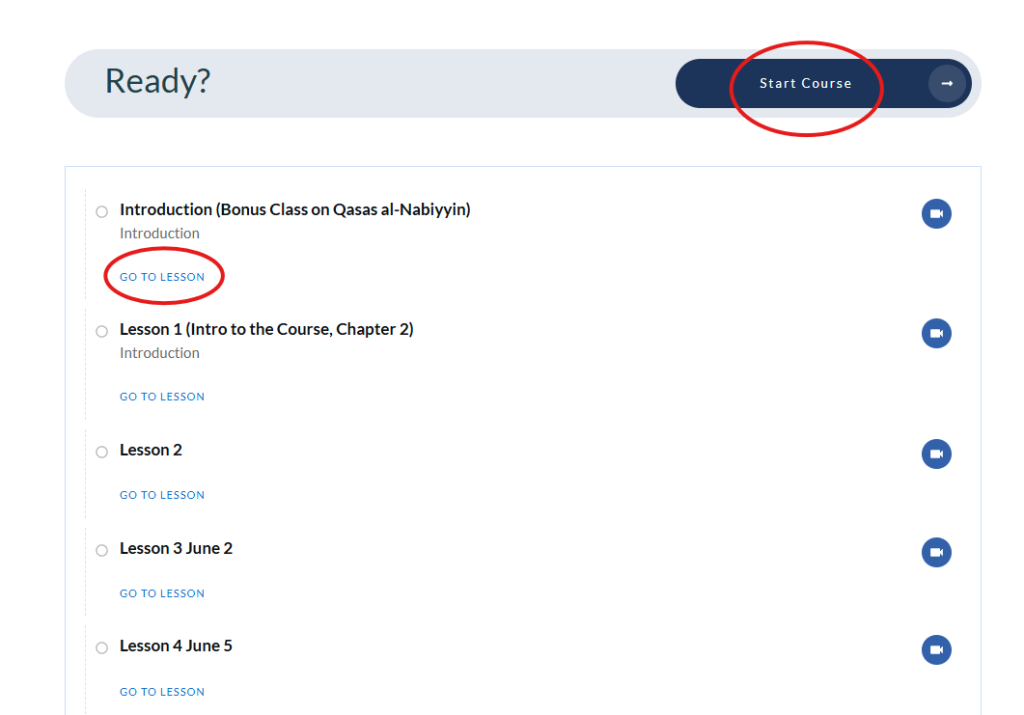
Don’t hesitate to contact us if you need any further clarification.
